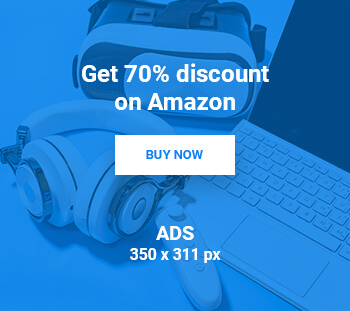Dual-booting with Windows and Linux? Here’s how
How many of you have struggled with your PCs operating system, installing software, or with viruses in your computer?
In response to our reader invite to Tech Wizards, Get Ahead reader M N Jayaram, who likes to call himself Tech Enthusiast, narrates how he managed to have Windows and Linux operating systems working on his PC.
His story, his struggles 🙂
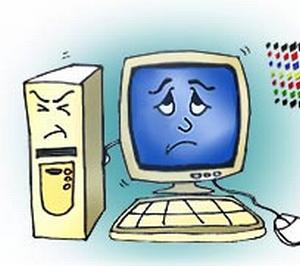
I have a PC that had come bundled as a dual boot system with Windows XP and Fedora Linux. Some time ago, may be a year ago, I installed Windows 2008 Server on my PC. It promptly installed as dual boot with the existing Windows XP. However, as was to be expected the Windows boot manager took over the controls and the Fedora Linux was no longer available as a boot option. Being a Windows veteran, I did not pay much attention at that time since I thought I did not have much use for a Linux Desktop.
But of late, I was getting increasingly annoyed with the problem of viruses under Windows in spite of having all the protection like Firewall, Antivirus etc. I decided to give Fedora Linux a look-in again because the security of Linux system is not as easily compromised as a Windows system and Desktop Linux is almost free from virus attacks. My aim was to use Fedora Linux for Internet activities and use Windows for Development work.
Since the Fedora Linux was already in my System, I wanted to get this up and running as soon as possible with a few tweaks here and there. So, I hit the Google trail and was swamped with a mountain of information on how to solve this problem.
Like finding the proverbial needle in a haystack, I zeroed in on the solution suggested in a popular Linux forum to boot the system using the Fedora CD and use the rescue option. But wait! I did not have the Fedora Linux CD in the first place. No sweat! I have a fat Internet pipe at my disposal and in no time I downloaded the latest Fedora 13 from fedoraproject.org.
Some things in life are free and Linux is one of the goodies that are available at no charge. I burned the downloaded Fedora iso file into a CD using the ubiquitous Nero Burning ROM to create a Fedora Linux live CD.
Time to begin the rescue act!

I stuck the freshly baked oven fresh CD into the drive and booted off the CD. To my chagrin, the installation programme presented no rescue option.
So, I just allowed the CD to boot as a live CD. It presented a beautiful desktop screen and prominently displayed an icon saying ‘Install to hard disk’.
I could have gone into the terminal mode and used the Linux shell commands to coax the Linux boot loader ‘Grub’ to become the default boot loader in place of the Windows Boot manager so that the dormant Fedora Linux could be brought to life.
Being in an adventurous mood, I decided to install a fresh copy of Fedora since this was version 13 and the existing Fedora was the older version 12.
Linux has a reputation of being very hard to install and meant only for geeks. But, the open source dudes have made the current distros (Wikipedia: a set of software components (i.e. open source components) assembled into a working whole and distributed to a user community) rather user friendly. Though it is not as easy as a Windows Install, things have become much easier with a Graphical installer compared to the text-based installers of yore.
Be that as it may, the installation was completed successfully and Fedora asked for a reboot to complete the install.
The System was rebooted and I was expecting both Linux and Windows to appear in the boot menu. Panic attack! This time only Linux appeared and Windows was gone.
Role reversal!
I had started out with Windows only and now I was left with Linux only! I can live without Linux, but Windows is my bread and butter! I had to again tread the Google path this time from Fedora Linux 13 built-in default browser Mozilla Firefox.
After much trials and tribulations, the technical working solution is as follows.
Open the Terminal Window ($ prompt appears)
CD/boot/grub
Login as super user (su) (root password required)
vi menu.lst (or use gedit instead of the archaic but very powerful vi)
In menu.lst replace the following lines:
rootnoverify (hd0,0)
chainloader+1
WITH
rootnoverify(hd0,0)
makeactive
chainloader +1
Ready for reboot!
Aah! The system now shows the boot menu with both Fedora Linux and Windows and works without any hassles.
Uff! After a hard day of satisfying work, it is time to catch up on the 9 pm news bulletin and to chill. When I hit the TV remote button, the song being played on the tube was All Izz Well…
I had no option but to nod in agreement!
Source : Rediff